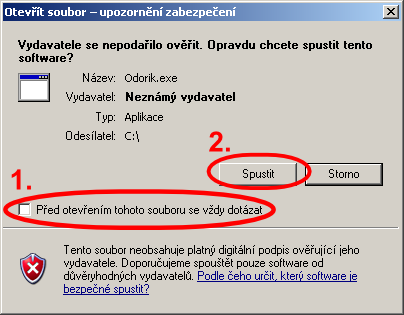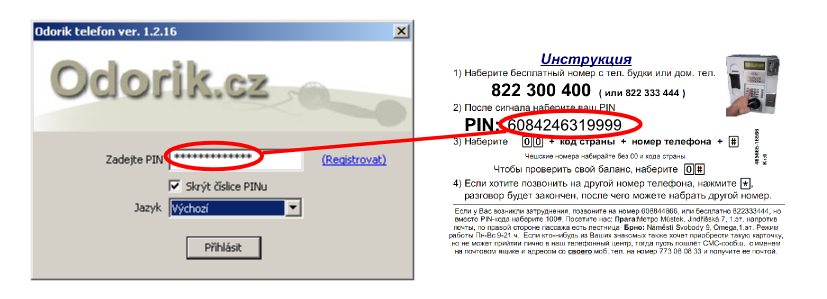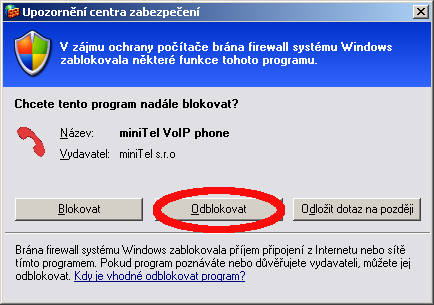This is an old revision of the document!
Table of Contents
Instructions for softphone Odorik.exe
1) Download Odorik.exe and save it to your desktop.
Download here. Program is not installable. You need to save it and run only.
Save it to your desktop and use it as a startup icon too.
It was tested on: Widnows 2000, XP (recommended), Vista, Seven, Linux Ubuntu (using wine).
If you are using Windows Vista or 7, make sure, that the microphone is connected before the program execution.
2) When you double click on the icon, you will execute the program.
3) Fill-in your pin PIN. and click on login "Přihlásit" button
4) - Sound check
Main program window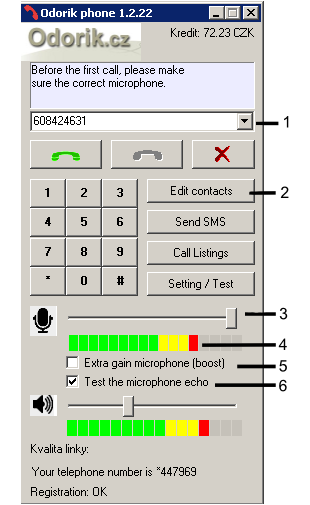 | Immediately after starting the program you will hear your own echo, to check the functionality and to set up the microphone sensitivity. In normal speech should be a microphone indicator (the number 4) moving in the middle of the green area. If the indicator is very often in red area, the sound is overmodulated. If the indicator is not mooving, the microphone is not connected or it is turned off in Windows settings. (You can access the sound card settings via button“setting” in OS Windows) Set the right microphone sensitivity with slider (under number 3) and switch “Extra microphone gain - (boost)” (number 5). In Windows Vista and 7 is the microphone boost missing. If the person you are calling is hearing you too weak, perform the amplification directly into the sound card settings (it is tri-state - a few, medium, max). Somethimes the boost is not present (even under Win XP) or the program cannot find it (try to find it manually). How to activate microphone boost in Windows7. We recommend using headset, the person you are calling will hear you better (and still in the same volume) and he will not hear his own echo. If you are not using headset but speakers, or your soundcard is set wrong, it is possible that you will hear rumble immediately after the program execution. Turn the microphone volume down (and speak closer to the microphone) and turn the speakers volume down too, place the microphone far from speakers until the rumble stops. If you cannot stop the rumble, you can turn off the microphone echo test with “Test the microphone echo” uncheck (number 6). The person you are calling will be probably hearing his own echo and will be not satisfied with the call. If the person you are calling is hearing the echo even if speakers are turned off (or the microphone is not connected), its probably caused with a bad sound card setup. (How you can set up the sound card in Win XP: press button Start on the bar below. Start … sndvol32 OK), look for slider “mixer”. If there is the slider “mixer” not present, choose menu “Options”→“Properties” and here check all and go through all offered options) Turn off “mixer” in sound card settings. This absurd option, if enabled, mixes headset directly with microphone on the card. If your soundcard is still not working well, we recommend you to buy USB headset with a microphone (price about 400 Kč). USB headset appears as a new soundcard in the system, so it could solve this issue. If you are hearing too Pokud se slyšíte too quiet or you are hearing nothing and indicators are showing deflection, the cause could be that your volume control on your headset or on speakers is muted. In most cases, the call quality is good even without headphones with microphone (e.g.: with built-in microphone and speakers in notebook). But if in your case is an echo, or quality a serious problem and does not work all above, you can try to call using Skype with Odorik credit (instructions how to call from Skype using credit odorik.cz) Skype contains better sound filters to cancel the echo and to normalize the microphone and speakers volume. |
5) - using the program
In case you are dialing some number often, yo could save it to Speed Dials, click to “Edit contacts” (under number 2).
Speed Dials are stored on our server, you can use Speed dials everywhere, e.g. phonebooth.
You can access Speed Dials by pressing he arrow (under number 1) in Odorik.exe program.
The Odorik.exe program stores no data on your PC. You can remove the program only with moving the icon to the basket.